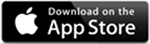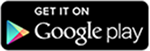The branch that never closes!
One simple login. Use the same login to access TCSB Online Banking or Mobile App. You can access any of your deposit or loan accounts with a personal computer, laptop, tablet or smartphone, or using our mobile app. Plus, you can have access to your accounts 24 hours a day, 7 days a week.
Online banking
E-Statements
Get your monthly statements sooner and reduce the chance of identity theft by receiving them electronically. It's convenient, secure, and easy!
- Easy online access 24/7
- Receive monthly statements sooner
- More secure than by mail
- Reduce risk of identity theft
- View any past statement with the click of a mouse
- Saving paper means saving trees
To sign up for e-Statements, simply log in to NetTeller online banking and click on E-docs tab at the top. Each month you'll receive an email notifying you when your account statement is available online.
If you are not already enrolled in online banking, please click here to get started.
Bill Pay
Kiss checks, envelopes, and stamps goodbye! With Bill Pay Prime, you can pay bills any time of the day or night, from any computer. It’s quick, easy, and secure.
- Pay and receive your bills securely, all in one place
- Track your account balances and payment history quickly
- Make automatic recurring payments
- Receive helpful reminders when a bill is due
Best of all, it’s easy to get started. To enroll, log in to your online account. Then click the “Bill Pay Prime” link to access the enrollment form.
Person to Person (P2P)
Did you know with Person to Person, you can use your mobile phone to send money to anyone. It's fast, easy, and secure. All you need is the person's email address or mobile number.
Here's how to get started:
- Log in to your online banking account
- Select the Bill Pay Prime tab
- Select the Pay a Person tab,
- Choose to send money by email or text message
Download Mobile App
Community State Bank's mobile banking provides secure access to your accounts anytime, anywhere using your iPhone®, Android® or any web-based phone. And now, it includes Mobile Deposit Anywhere, a convenient, secure way to deposit checks into your eligible TCSB accounts in a few simple steps.
- A free, convenient service for our customers
- Access real-time account information
- Transfer funds between accounts
- Pay bills
- Find our locations
- View check images on smart phones
You can get started today if you already have an online banking account with Community State Bank. If you need to create an online banking account, click the "Questions?" button and we'll initiate the request.
*You must download the app and have a valid NetTeller ID prior to using the Mobile Banking app.
Mobile Deposit Anywhere
Save yourself a trip to the bank! Mobile Deposit Anywhere allows TCSB customers to conveniently make secure deposits anytime using their mobile device and our mobile banking app.
Depositing a check:
1. Log in to our app on your mobile device.
2. Tap the menu icon in the upper left corner and select "Remote Deposit".
3. The first time you use this service, you will be asked to review and
accept the Mobile Deposit Anywhere Service Disclosure and Agreement before you can continue. Once you agree, your account will be submitted for review. Upon approval, you'll be able to use this service.
4. Select "Deposit a Check".
5. Next, enter the amount of your check, and choose the account to which the deposit is being made.
6. Tap the camera icon that reads “Take Pictures”. Choose the top rectangle that reads "Front of Check". This activates your phone’s camera. Take a picture of the front of the check.
- Place the check, with the front side facing up, on a well-lit surface, free of any clutter.
Tip: You might find that you get a more accurate picture of your check if the color of the back ground is solid and contrasts your check. - Align the check within the guidelines, making sure the entire
check is completely within the guidelines and there is nothing
else in the image. - Take the picture. The image will be automatically cropped to fit
the guidelines. - Verify that all of the information on the check is viewable and
readable and tap “Done”.
7. Select “Back of Check” and follow the same steps to capture an image of the back of the check.
8. When complete, tap “Save images and Submit Deposit”. A confirmation message will appear.
9. Once you have verified that the deposit has cleared, you should destroy the check after 90 days.
MyCArdRules
Take Full Control of Your Cards
With MyCardRules™, you decide when, where and who uses your cards.
Manage Your Card Spending Right From Your Mobile Device
Turn your cards on or off, set spending limits and get alerts, all with a few quick taps!
Watch Demo
Turn your cards on or off, set spending limits and get alerts, all with a few quick taps!
Watch Demo
Frequently Asked Questions
What is MyCardRules?
MyCardRules is an easy-to-use mobile app that lets you set card controls, add restrictions and receive transaction alerts.
How does MyCardRules let me manage my cards?
Just download the MyCardRules app from Google Play™ or the App Store®. Then you can set a wide range of controls and alerts on all your cards. For example, you can:
MyCardRules is an easy-to-use mobile app that lets you set card controls, add restrictions and receive transaction alerts.
How does MyCardRules let me manage my cards?
Just download the MyCardRules app from Google Play™ or the App Store®. Then you can set a wide range of controls and alerts on all your cards. For example, you can:
- Turn your card on or off
- Set transaction spending limits based on your preferences, including dollar amount, transaction type and merchant type
- Get instant alerts on certain types of transactions, like when a transaction is declined
- Set a specific region where the card can be used or restrict usage based on your mobile device’s location
- Set parental controls and monitoring
- Alerts will show up just like any other notifications you get on your mobile device.
Why is it a better way to manage my cards?
Because you can manage your card transactions all in one place, right from your mobile device. You have complete control of how, when, where — and WHO uses your cards.
Because you can manage your card transactions all in one place, right from your mobile device. You have complete control of how, when, where — and WHO uses your cards.
Plus, knowing that you’ve set rules, restrictions and alerts that meet your specific spending preferences adds another layer of fraud detection and prevention, and gives you added peace of mind.
Is it secure?
Yes, managing your cards with MyCardRules is safe and secure. Your account is password protected and highly encrypted.
Yes, managing your cards with MyCardRules is safe and secure. Your account is password protected and highly encrypted.
How do I get started?
After you download the MyCardRules app, select “New User” and then enter your card information to begin registration. You'll need to provide:
After you download the MyCardRules app, select “New User” and then enter your card information to begin registration. You'll need to provide:
- Card Number
- Expiration Date
- Security Code (usually on the back of your card)
Next, you’ll create a username and password.
Once your account is created, you can log in and access the “Card Details” screen.
From this screen you can:
- Turn card controls on/off
- Set controls
- Manage alert preferences
- View recent transactions and more
Download MyCardRules Now
© 2018 The Community State Bank • MyCardRules
Member FDIC
Requires iPhone with iOS 8 or above. Compatible with iPhone, iPad and iPod Touch. Apple, the Apple logo, iPhone, iPad and iPod Touch are trademarks of Apple, Inc., registered in the U.S. and other countries. App Store is a service mark of Apple, Inc. IOS is a trademark or registered trademark of Cisco in the U.S. and other countries and is used under license.
Requires Android 4.1 or above. Google Play, the Google Play logo and Android are trademarks of Google LLC.